8 Steps to Increase Chrome Safety
- 24 Dec 2021
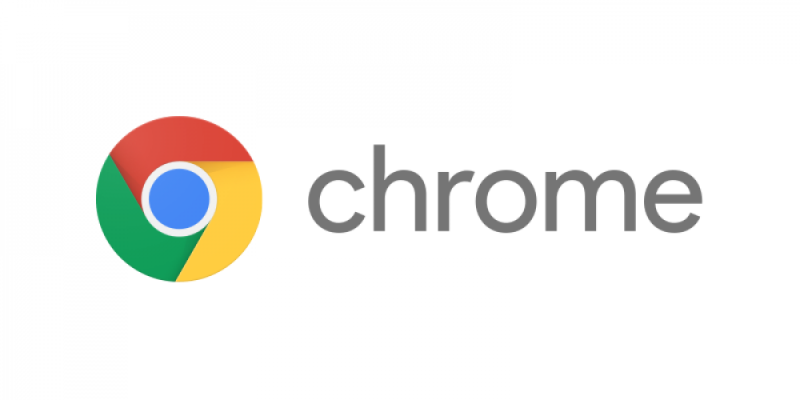
Chrome is probably the most popular browser at the moment. It allows you to use a huge variety of extensions to make your experience even more comfortable. However, while they positively affect your productivity, they can pose a certain threat to your personal data. Fortunately, there are ways to keep yourself safe from scammers.
1. Two-Step Verification
Activating two-step authentication, verification, or identification is the very first step you should take when using any program. Do it on your Google account as well. This feature will add an extra verification step on new login to the profile. You can choose any convenient option: notification to a smartphone, SMS, or a call. Be sure to add an extra phone number, which will come in handy if you lose your phone.
2. Enhanced Protection
There are two options for protecting user data in the browser. The standard one is the default and warns you if you plan to go to an unsafe site and prohibits downloading suspicious files. Advanced protection makes surfing the Internet and using third-party apps through your Google account more secure. It can predict negative scenarios for the development of events and ask to change passwords if there is a suspicion of hacking. You can activate this function in the "Privacy and Security" section of the settings menu.
3. Regular Updates
If automatic software updates are not enabled on your device, you can do it manually when you receive a notification from the browser. The developers work on bugs and backdoors in Chrome and improve protection. It is recommended that you regularly update your browser to keep you ready to face any new malicious apps. If you do not have the opportunity to monitor the releases of fresh patches, enable automatic software updates.
4. Avoiding Insecure Websites
While Chrome does a great job of alerting adverse events, you should be careful as well. Don't click on suspicious links and listen to the browser's recommendations. If any resource has been assessed as unreliable, be cautious with its use and do not enter your personal data on it. Pay attention to the address bar: the resource address should begin with https and also be accompanied by a closed padlock icon.
5. Security Check
Google Chrome has a built-in feature that lets you run a security scan. Within its framework, the browser will check for updates, the integrity of saved passwords, the presence of malicious extensions, and more. Since this test is triggered manually, it is recommended that you run it regularly to know your device's weak points.
6. Guest Account
If you use a browser on a shared computer or network, it may be unsafe to sign in to your personal account. Other users will gain access to your profile and thus your data and can change the settings. To prevent it from happening, use the "Guest Account" function. Once you're done and logged out, Chrome will erase your history.
7. Avoiding Incognito Mode
Although this mode does not save the history of your activity in the browser, sites, and a provider still receive such information for their own purposes. Therefore, when surfing the Internet, do not rely too much on the security of Incognito Mode.
8. Computer Cleaning
Global scanning your PC is another step towards using Chrome safely. In your browser settings, you can find a function that will help you detect and get rid of malware on your device.
Chrome Guarding Your Safety
These simple steps will make your internet surfing as safe as possible. Together with a reliable antivirus, unique passwords, and your caution, you will be well protected from fraudsters.


Leave a comment
Your comment is awaiting moderation. We save your draft here
0 Comments