How To Fix iPhone Video Playback
- 09 Apr 2021
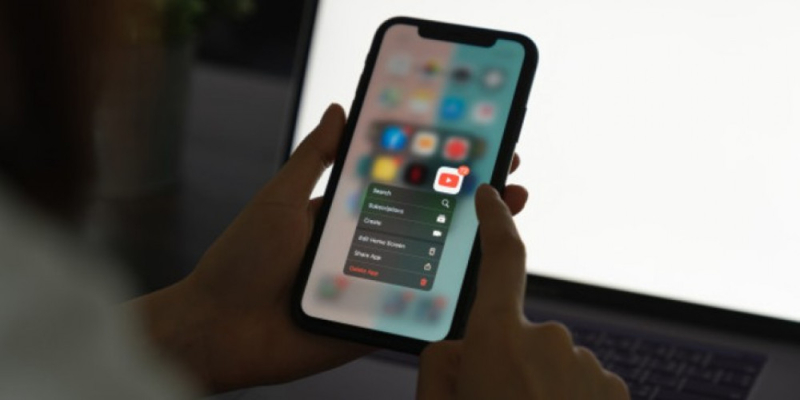
At times iPhone refuses to play videos on YouTube, Vimeo, Instagram, and others for no apparent reason. And sometimes, you can’t even play videos saved to your gadget’s memory. We’ll explain what you can do to fix this issue.
The Top Ways to Fix This
So, here are the most effective tricks to make videos usually play.
1. Soft Reset
What to do:
- Press the sleep/wake and Home buttons at the same time.
- Hold them for as long as you have to before the Apple logo appears.
And there you go — soft reset is complete. You can achieve a lot with this simple procedure. It restarts your gadget’s system, allowing it to purge multiple tiny errors that iOS accumulates while you’re using it.
Among common problems that soft reset can fix are: no sound during a call, failed unblocking, slower performance, increased “body temperature” of the phone, and so forth.
2. Shutting the app down
This method is applicable if YouTube or another video app won’t work.
What to do:
- Tap the Home button two times.
- Preview icons of the apps in use will be shown.
- Scroll/swipe the screen until you find the app in question.
- Swipe the app up to make it shut.
After it’s done, re-launch the application. This method can be effective for other apps too. If your Stardew Valley, Tinder, or Snapchat will behave funny, simply shut/restart them.
3. Safari Cache
What to do:
- Go to Settings.
- Pick Safari.
- Tap Clear History & Website Data.
What does it do? Your browser — Safari, Brave, Opera Mini — accumulates a good bunch of junk files over time. These are preview thumbnails, links, preloaded media files, cookies, and so forth.
Your browsers pile them up as you surf the web. The more junk data you have — the slower and glitchier Safari’s performance will be. Clearing its history and website data will set Safari free from this burden, as well as squash possible YouTube-related bugs.
4. Updating
What to do:
- Go to App Store.
- Tap the Updates section.
- Either choose Update All or update just a specific app YouTube, Dailymotion, Facebook, etc.
Old and decrepit soft is one of the reasons why videos won’t play. It also applies to all 3d-party multimedia players that you may have: VLC, GOM, Classic, XBMC Media Center, and others.
5. Reinstalling
What to do:
- Uninstall the app that you think causes problems.
- Go to App Store and install it anew.
Sometimes software issues can be solved with a simple reinstallation. It’s beneficial if the troublemaking app goes frozen frequently.
6. Fixing Network Issues
What to do:
- Go to Settings.
- Choose General.
- Tap Reset.
- Then choose Reset Network Settings.
- Enter your passcode.
- Confirm the reset.
This method works for online videos only. If your Netflix or YT suddenly stops playing, this may be because of a weak Wi-Fi or incorrect cellular signal. Restarting your router and disabling cellular data for a few seconds can also help.
7. Updating iOS
What to do:
- Your phone should be at least 95% charged. If not — put it on charge.
- Enable the Internet connection.
- Go to Settings —> General —> Software Update.
- Choose Download and then Install Now.
This procedure will eliminate all possible bugs in the system. And you have an excellent chance to get your videos back.
8. Hard Reset
What to do:
- Open iTunes on your desktop. Laptop, etc.
- Connect your iPhone to it.
- It will appear on iTunes — select it.
- Go to Summary Panel and click Restore iPhone.
- Confirm.
After that, iTunes will erase your entire system. The phone will restart on its own — follow the steps on the screen to complete its hard reset.
Keep in mind: all your files — docs, music, games, photos — will be gone as well. So, back them up before giving your gadget such extreme treatment.


Leave a comment
Your comment is awaiting moderation. We save your draft here
0 Comments